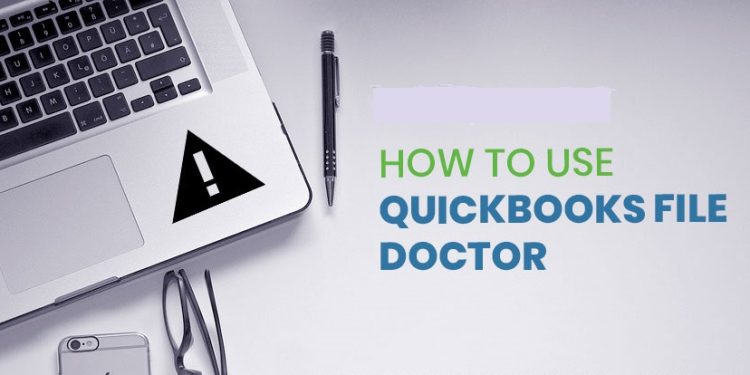Intuit, in 2012, launched QuickBooks file doctor tool to help its users with errors that they generally face while working on the QuickBooks accounting software. This tool, QuickBooks File Doctor, has been integrated in QuickBooks 2016 and later versions and automatically spots and fixes damaged QuickBooks company files and network issues.
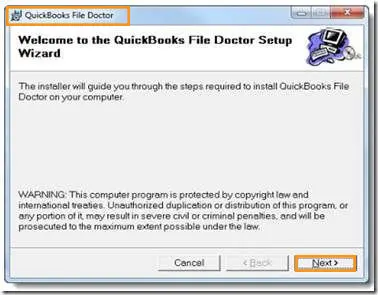
We, in this blog post, will discuss in detail the QuickBooks File Doctor, its limitations, uses and steps to use it.
Usage of QuickBooks File Doctor
- With QuickBooks File Doctor, you can easily fix network issues.
- This tool can fix QuickBooks errors like – 6000 series errors
- This tool can fix QuickBooks errors like H505, H303, H202, and H101and many others.
- QFD can help you find lost or deleted crucial business files.
- QFD can help your employees gain access to content stored on another PC in your office.
It prevents damages of your crucial business data.
List of all Errors Fixed through QuickBooks File Doctor 2022
Here is the list of all those issues that QuickBooks File Doctor can fix:
QuickBooks error code 6000 83
QuickBooks error 6150
Multi-user mode firewall error
Can’t access the company file.
QuickBooks error 6000 77
Error 6190
QuickBooks error 6210
QuickBooks database server manager issues.
Error 6144, 82
QuickBooks Error H202
QuickBooks update error codes
Malware attack hard drive.
Error 6129, 101
QuickBooks Error H505
Installation Errors
QuickBooks error 6177
QuickBooks error 6147, 0
Multi-user mode not working
All kinds of H series errors
Corrupted windows registry
Error 6123
QuickBooks error code 6073
Missing customers, vendor, and employee lists
Network related issues
Download QuickBooks File Doctor
QuickBooks 2016 and later versions come with preinstalled QuickBooks file doctor. If you have an earlier version of QuickBooks, you can manually install this tool and run it. You can install and download QFD by downloading QuickBooks tool hub Select it from the list of available tools or directly download it from Intuit’s website.
Run QuickBooks File Doctor from Tool Hub
Go to QuickBooks tool hub and find Company File Issues option.

- Select Run QuickBooks File Doctor and then select the required company file.
- If you don’t see the name of your company file, browse it and press Continue.
- Type in QuickBooks admin credential and click Next.
QFW will start diagnosing the file for damages and network issues and the process may take 3-5 minutes depending upon the size of the file. After QBW is finished fixing your company file, restart QuickBooks and open the company file to verify data integrity.
How to Run QuickBooks File Doctor from QuickBooks Desktop
The following steps will only apply to QuickBooks 2016 and later versions
- Open QuickBooks and go to your company file.
- Click open File menu and select Utilities.
- Select Repair File to start QuickBooks File Doctor Tool.
- Browse through the company file and pock either company file issues or network issues option.
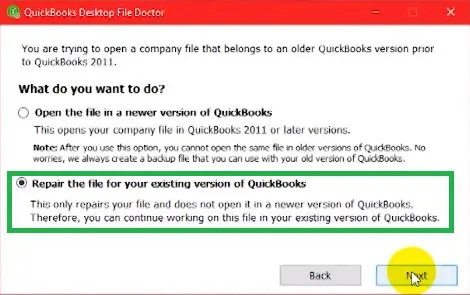
- Enter your QuickBooks Administrator credential and click Next.
- Once the file doctor has processed your company file, restart QuickBooks and open the particular company file.
If the problem persists, contact our support team for quick and precise solution.
Limitations of QuickBooks File Doctor
- To scan your company file through QuickBooks File Doctor, you require administrator username and password for that company file.
- Company files larger than 2GB can’t be diagnosed and fixed with QuickBooks file doctor.
- Microsoft .NET Framework is necessary to install and run QBFD.
We have tried to give you a gist of what QuickBooks file doctor can fix. This tool is efficient in diagnosing and fixing company files and network issues and many users first resort to this tool whenever they face any QuickBooks-related issue.
We hope you find this blog post informative and helpful! In case you still have any question or you run into any QuickBooks related issue, feel free to contact our 24×7 QuickBooks enterprise support line 1-800-761-1787.